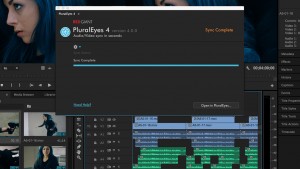 Last fall, we filmed a new program which included about 30 or so videos on Pet First Aid. The program is going to be released within the next month or so. We shot the entire program at 48000 Hz for the video, and 44100 Hz for the audio. We’re talking hundreds of takes, and using the above technique would have added a ton of time to the project.
Last fall, we filmed a new program which included about 30 or so videos on Pet First Aid. The program is going to be released within the next month or so. We shot the entire program at 48000 Hz for the video, and 44100 Hz for the audio. We’re talking hundreds of takes, and using the above technique would have added a ton of time to the project.
To correct it all, quickly, I used PluralEyes. At first, I tried the entire project, but it doesn’t work so well to do that. PluralEyes works best with a lower number of files. I wound up sorting this particular program by section of videos (we hadn’t yet sorted down to individual topics). On other projects, I sort down to individual videos and then run them through PluralEyes.
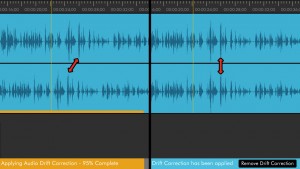 What it does is take all of the video from as many cameras as you used, plus the audio, and lines it up for you. You can then export to Premiere Pro (as well as other video editing software). It also creates new audio files that are labeled “drift corrected.” That’s right. PluralEyes changed the 44100 Hz audio to match the 48000 Hz video… in seconds… automagically!
What it does is take all of the video from as many cameras as you used, plus the audio, and lines it up for you. You can then export to Premiere Pro (as well as other video editing software). It also creates new audio files that are labeled “drift corrected.” That’s right. PluralEyes changed the 44100 Hz audio to match the 48000 Hz video… in seconds… automagically!
After that, I import the file exported from PluralEyes, and use the timeline from that export as my video/audio source, that I copy from. Get PluralEyes and be amazed!